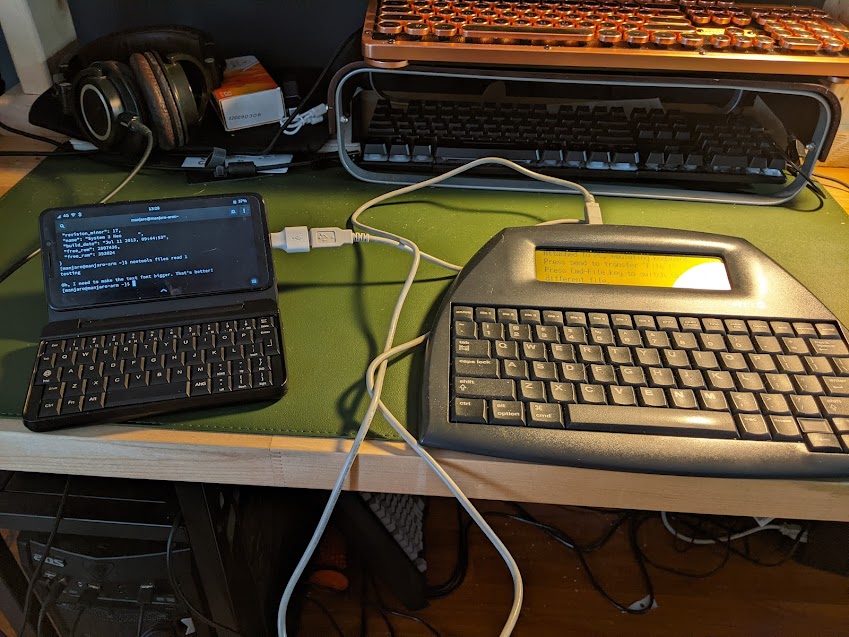
(Beta + Neo)2
Now that we have Dropbox syncing, it’s time teach the Painphone Beta 2 how to talk to the Alphasmart Neo 2 I use for drafting. To do that we’ll set up NeoTools, and troubleshoot a few hiccups.
0. Assumptions
- You’re running a Pinephone Beta 2 with Manjaro
- You own an Alphasmart Neo2
- You are reasonably comfortable with a Bash terminal
- You prefer your coffee black ☕
1. Install Pip
Check if Pip3 is available:
pip3 -v
If it isn’t, install it:
python -m ensurepip --upgrade
When I did this, I found that pip had been installed to /home/manjaro/.local/bin
You can either use this path when using Pip (this is painful, don’t do this), or you can update your path for future Python modules.
To update your path, open /home/manjaro/.bashrc for editing. Somewhere near the bottom, add:
export PATH="$PATH:/home/manjaro/.local/bin"
Re-launch Terminal, or run bash again, or use source ~/.bashrc to load your new configuration.
Test: pip3 -v
Everytihng look good? Excellent.
2. Install NeoTools
Install Neotools with:
pip3 install neotools
Test: neotools -v
3. Configure Alphasmart permissions
For Neotools to be able to communicate with the Neo2, we need to define the USB connection rules. Use Nano or Vi to create a rules file:
sudo nano /lib/udev/rules.d/50-alphasmart.rules
Add the following for Manjaro / Arch distros. If you’re reading this for Debian, see the NeoTools repository for Debian rules.
ACTION=="add", SUBSYSTEMS=="usb", ATTRS{idVendor}=="081e", ATTRS{idProduct}=="bd01", TAG+="uaccess"
ACTION=="add", SUBSYSTEMS=="usb", ATTRS{idVendor}=="081e", ATTRS{idProduct}=="bd04", TAG+="uaccess"
Tip: Either sync this file from another machine or copy & pasting from a browser. Hilarious errors can happen typing it by hand with the Pinephone Keyboard case, as a friend discovered.
4. Test Neotools
Connect your Neo2 and try a few things out:
neotools infoneotools files read 1
What if the device isn’t found? Things can be a little spotty with the Pinephone’s USB.
- If you have the pinephone keyboard, try turning it off (10 sec button press).
- If it was off, try turning it on (3 sec button press).
- Lastly, try… turning it off and turning it on again.
5. Backup Script
For icing on the cake, I’d like to use my pinephone to just back up the Neo2 periodically. This makes use of the dsync script I’ve documented here. To do that I’ll make a script: nano ~/.local/bin/neobak
Contents:
#!/usr/bin/bash
neotools files read-all --path ~/dropbox/drafts/neo-backup
dsync -v
Make it executable: chmod +x ~/.local/bin/neobak
Create the directory if you haven’t already: mkdir ~/dropbox/drafts/neo-backup
Now, to back up and automatically sync the Neo2 to Dropbox, I just run neobak from anywhere in the terminal.
–Potter
